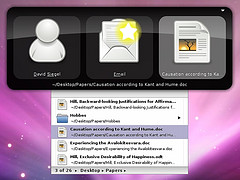 Have you ever tried to send an email with a large attachment (9MB) attached to it and somehow the mail just sits in the outbox for a very long time and just doesn’t get sent out successfully?
Have you ever tried to send an email with a large attachment (9MB) attached to it and somehow the mail just sits in the outbox for a very long time and just doesn’t get sent out successfully?
This is a common problem as your large file is being uploaded to the mail server. For some mail servers, there is a size limitation which does not allow any file larger than a predetermined size to be uploaded.
Usually when this happens to my non technical colleagues, they would request that I help them to upload the large file via ftp into our website and provide him / her the path to the file.
For those who are not as fortunate to have someone technical enough to ftp files to the company website, then this may be a solution for you.
The following are the steps:
1. Head on over to FilesAnywhere.com
2. On the top right, click on Join Now
3. Select the Basic Web Plan and sign up for a FREE Account
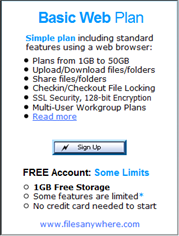
4. Under account type, select and fill up all the required fields.
5. You will be receive an email from [email protected] with a temporary password. Proceed to login to once to FilesAnywhere.com where you can change the password to one you’re familiar with.
6. Now head on over to https://www.filesanywhere.com/setup.asp, scroll all the way to the bottom and download the Outlook Add-In.
7. Once downloaded, install the Add-in and launch your Outlook.
8. Compose an email and you should see the following Attach File Link function is now available.
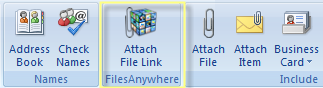
9. Click on the Attach File Link and you should see the following pop up. You will need to sign in using your FilesAnywhere username and password.
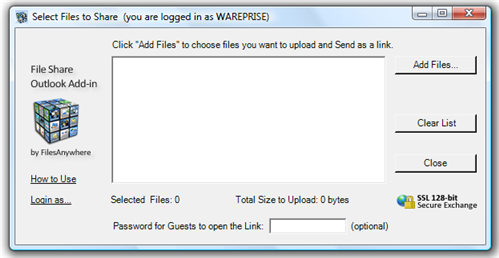
10. Go ahead to add files which you would like attached together with your email. Basically the file will be uploaded to your FilesAnywhere free account. A link which looks like below will be automatically generated and placed in the body of the email message once the upload completes.
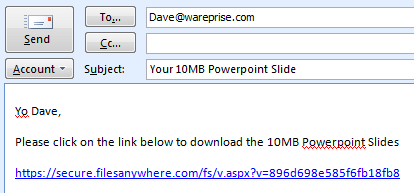
Once Dave gets the email, he will proceed to click on the link to download the 10MB file.
So that’s how you can send large files to your friends and colleagues via email.
What I’ve explained above is just one way how FilesAnywhere.com could be used. There are many other benefits of using this personal and secure online file server. Some of it includes:
- Can be used for online storage purpose. Whenever I complete my daily work, I would store my files by placing all these important files and folders into FilesAnywhere.com
- Once your files are uploaded to FilesAnywhere.com, it can be accessed from another machine provided you specify the correct userID and password. This way, you can work on your files even from your home pc.
- In a case where you’re using someone elses computer and it doesnt have excel installed in it, FilesAnywhere allow you to view the file online. But do note that it’s read only. You wont be able to edit the excel file.
- Your files can be shared with people that you allow access to.
- Even your iPhone can use FilesAnywhere perfectly as an Iphone App has been created just for it. The app can be downloaded here.
I believe I will be using FilesAnywhere constantly for my backup purposes. My recent hard disk crash really taught me a lesson to store important files somewhere safe and easily accessible. If only I had known about FilesAnywhere.com sooner, some of my files wouldn’t have gone together with the crash.
Hope you all benefit somewhat from this online backup system.





Leave a Comment